TUTORIAL: ADDING SUNBEAMS TO AN IMAGE
Creating sunbeams Photoshop is a great way to enhance your digital photographs and add some much needed light to those that are slightly underexposed. To view the full tutorial on my Jux Blog Click Here.
Creating sunbeams Photoshop is a great way to enhance your digital photographs and add some much needed light to those that are slightly underexposed. To view the full tutorial on my Jux Blog Click Here.
I recently discovered the amazing photography of 18 Year old Joana Sorino and knew it was something I had to share. Above are a few of my favourite images. I just love the whole concept of this series and the surreal feel. You can view more of Joana’s photography here on Deviant Art and here on Flickr. Enjoy and feel free to share in the comments section which Artists are you finding particularly inspiring! Becky xo
Lately I cannot get enough of the gorgeous photography by Arthur Elgort. Above are a few of my favourite photographs in his vast collection. I just adore the Victorian inspired costumes and colourings. Are there any artists you are particularly inspired by? Becky xo
I have decieded to share the method I use to touch up or enhance the photos you see here at Pixi Wishes & Forehead Kisses. In all honesty I don’t spend a lot of time editing my photos as I don’t have it. This is why I adopted this method/routine, which allows me to quickly and simply enhance the photographs I take. The final results are pretty subtle but when compared to the original images I believe the photos appear far more warm and appealing.
I use CS6 but any version of Photoshop will do. You may however find with earlier versions certain tools may be located in different positions compared to the screen shots below.
 Step 2: Using the Crop Tool Create a Crop Box around your image to frame it appropriately.
Step 2: Using the Crop Tool Create a Crop Box around your image to frame it appropriately. 3. Once your crop frame is properly aligned enforce the crop by selecting “Crop” from the “Image” tab.
3. Once your crop frame is properly aligned enforce the crop by selecting “Crop” from the “Image” tab.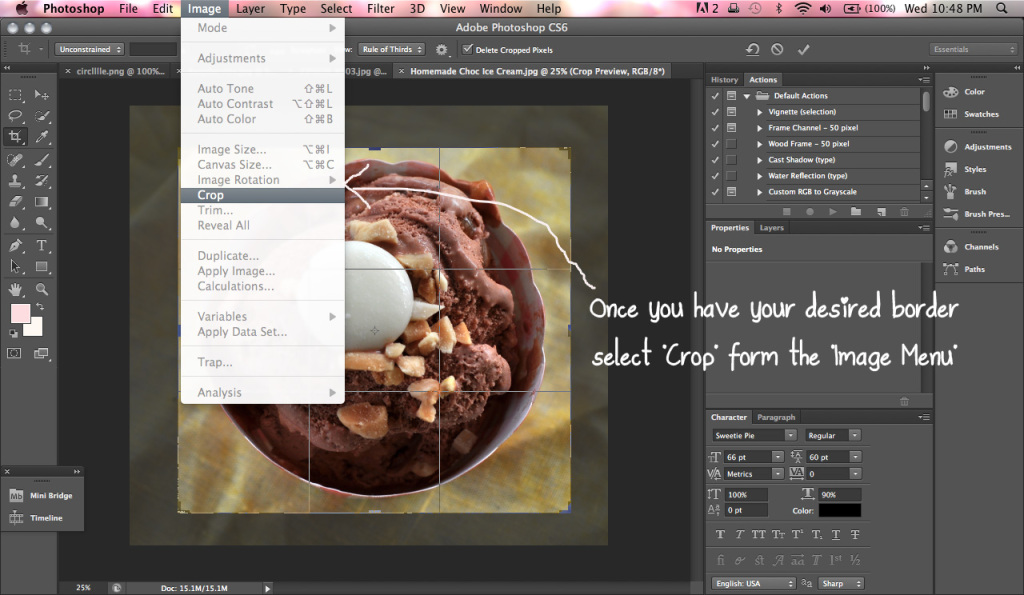 4. Select the Brightness/Contrast Controls from the Image Tab.
4. Select the Brightness/Contrast Controls from the Image Tab. 6. Apply the Sharpen Filter to subtly enhance your image borders.
6. Apply the Sharpen Filter to subtly enhance your image borders. And your done!
And your done! So there you have it my quick and easy method of enhancing photos. If you have any questions or tips feel free to share them in the comments section.
So there you have it my quick and easy method of enhancing photos. If you have any questions or tips feel free to share them in the comments section.
Becky, K.
Being able to enhance a photographs colour is a very usual skill that is easy to do using the High Pass Filter in Photoshop. Click Here to view the full tutorial.